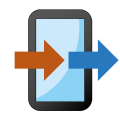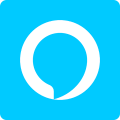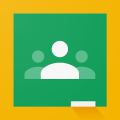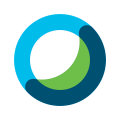Master the Art of ChatGPT: A Comprehensive Guide to Maximize its Potential
- Apr 27, 2023

OpenAI's ChatGPT is a state-of-the-art language model designed to generate human-like text based on given prompts or questions. Its wide range of applications includes producing cover letters, crafting CVs, summarizing articles, and even writing code. This in-depth guide will take you through the process of using ChatGPT to its full potential for various tasks. Follow these structured steps and learn how to communicate effectively with this powerful AI tool for maximum efficiency and productivity.
Step 1: Sign up for OpenAI
To begin using ChatGPT, you must first sign up for an account with OpenAI. Visit the OpenAI website (https://beta.openai.com/signup/) and enter your email address and desired password. You should then receive a confirmation email with a link to verify your account.
Step 2: Verify Your Account
Click on the verification link sent to your email address to complete the registration process. Once your account is verified, you can access ChatGPT through the OpenAI platform.
Step 3: Familiarize Yourself with ChatGPT Interface
Before diving into specific tasks, it's essential to familiarize yourself with the tool interface. Access the platform at https://platform.openai.com/. Here, you can practice asking questions or providing prompts for ChatGPT to generate responses.
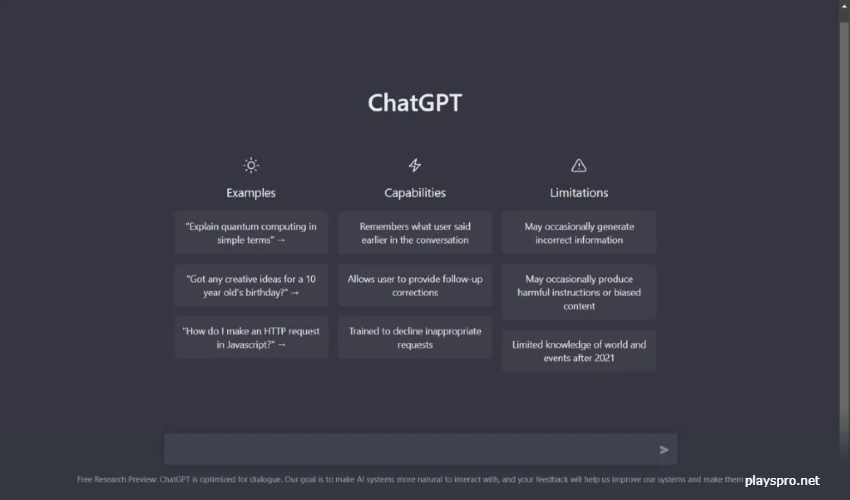
Step 4: Using ChatGPT for Specific Tasks
Now that you have a basic understanding of how ChatGPT works, let's explore some common use cases:
A) Writing a Cover Letter with ChatGPT
1. Start by providing a prompt that outlines your intent and relevant information about yourself.
2. Be specific about your experience and skills.
3. Request suggestions on how to structure your cover letter.
4. Refine generated content by tweaking prompts or asking follow-up questions.
B) Crafting Your CV using ChatGPT
1. Begin with a prompt that clearly states your intention to create a CV.
2. Provide relevant information, such as educational background, work experience, skills, and accomplishments.
3. Ask Chat to suggest a layout or structure for your CV.
4. Edit the generated content as needed to ensure accuracy and coherence.
C) Summarizing an Article with ChatGPT
1. Provide the article's title and author.
2. Include essential points or key arguments from the text.
3. Request a summary that captures the main ideas in concise language.
D) Utilizing ChatGPT in Business
1. Use Chat to generate ideas for marketing campaigns or business strategies.
2. Request assistance in drafting emails, reports, or proposals.
3. Employ ChatGPT for brainstorming sessions or problem-solving.
E) Writing Code with ChatGPT
1. Clearly specify the programming language and task you need help with.
2. Provide any necessary details about your project or code requirements.
3. Ask Chat for code snippets or suggestions on solving specific problems.
Step 5: Using ChatGPT on Your Phone
While there isn't a dedicated ChatGPT mobile application, you can still harness its power on your smartphone.
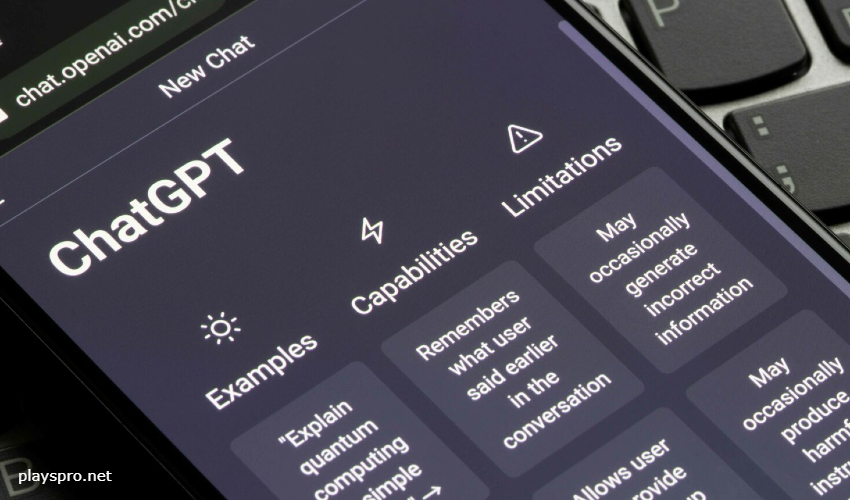
Tip 1: Accessing ChatGPT on Your Mobile Browser
To access ChatGPT on your phone, open your preferred mobile web browser (such as Google Chrome, Safari, or Firefox) and navigate to the OpenAI platform at https://platform.openai.com/. Log in with your OpenAI credentials to start using Chat.
Tip 2: Bookmark the Platform for Easy Access
To save time and make it convenient to access this tool on your phone, bookmark the OpenAI platform page or add it to your home screen. This way, you can quickly open the website without having to type in the URL each time you want to use it.
Tip 3: Use Voice Typing for Faster Input
Typing long prompts or questions on a small mobile keyboard can be challenging. To make this process more comfortable and efficient, use voice typing features available in most modern smartphones. Hold down the microphone icon on your keyboard (or enable voice typing in settings) and dictate your prompts instead of typing them out manually. This method can significantly speed up input and improve convenience when using ChatGPT on mobile devices.
Tip 4: Adjust Font Size for Better Readability
Reading large amounts of text generated by ChatGPT could be difficult on smaller screens. To improve readability and reduce eye strain, adjust the font size within your web browser settings or use built-in accessibility features available in most smartphones.
Tip 5: Copy and Paste Generated Text into Other Applications
One of the primary benefits of using ChatGPT is its ability to generate content that you can use elsewhere. When working with generated text on your phone, copy and paste the content into other apps, such as email clients, note-taking apps, or word processors, for further editing or sharing.

Tip 6: Explore ChatGPT-Compatible Apps
Several third-party applications integrate ChatGPT into their services. For example, some writing assistant apps utilize ChatGPT's API to provide language generation capabilities within their platforms. Keep an eye out for such applications that offer convenient access to ChatGPT's features on your smartphone.
Step 6: Handling Refusals from ChatGPT
Sometimes, ChatGPT might refuse to answer certain prompts or take too long to reply. Don't sweat it; it's like dealing with annoying lag spikes. Just rephrase your question or clarify the context, and you'll be back in action.
Final Thoughts
ChatGPT is an incredibly powerful tool that can assist you in various tasks if used effectively. By following these steps and understanding how to communicate clearly with the AI, you will unlock its full potential and enhance your productivity across multiple domains.
Remember always to review and edit the generated content to ensure it meets your needs and expectations. And most importantly, have fun exploring the possibilities that ChatGPT offers!
Latest Reviews
-
![Copy My Data]() Copy My Data Tools
Copy My Data Tools -
![Amazon Alexa]() Amazon Alexa Lifestyle
Amazon Alexa Lifestyle -
![Google Classroom]() Google Classroom Education
Google Classroom Education -
![Cisco Webex Meetings]() Cisco Webex Meetings Business
Cisco Webex Meetings Business -
![Chase Mobile]() Chase Mobile Finance
Chase Mobile Finance -
![Move to iOS]() Move to iOS Tools
Move to iOS Tools
Latest Articles
-
![Unearthing Hidden Energy: The Quest for Atomic Batteries in Atomfall]()
- Aug 08, 2025
-
![Digital Horizons: Pioneering the Future of Visual Storytelling]()
- Aug 08, 2025
-
![Neverway Expands to Nintendo Hybrid Platforms with a 2026 Dark Twist]()
- Aug 08, 2025
-
![Sun-Kissed Saga: Unfolding a Summer of Immersive Adventure]()
- Jul 22, 2025