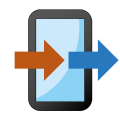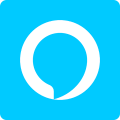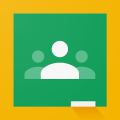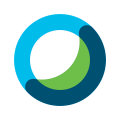Unlock Your Google Account with Enhanced Security: The Era of Passkeys
- Dec 08, 2023
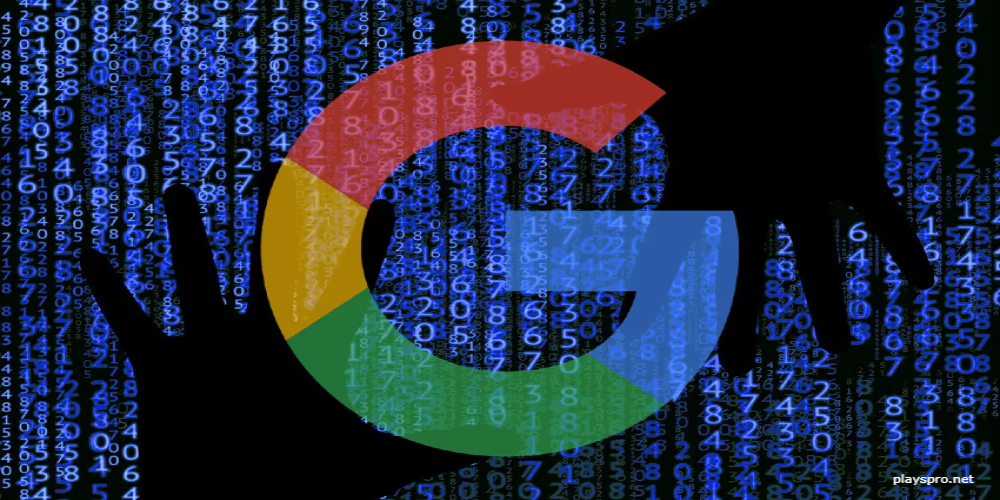
In the swiftly evolving landscape of technology, safeguarding online accounts has become imperative, leading to the advent of passkeys—a robust alternative to the traditional password. This innovation capitalizes on your individual biometric identifiers, such as fingerprints or facial features, to fortify the login process.
Passkeys have a distinct advantage over passwords, as they are not vulnerable to common threats like phishing since there's nothing for hackers to steal, and they remove the need to remember complex passwords that often compromise security when chosen to be too simple or reused across multiple platforms.
Setting up your inaugural Google passkey promises to be an uncomplicated affair, as outlined in the clear-cut process provided by Google. Let’s walk you through this so you can enhance the security of your Google account effortlessly.
Essential Tools and Prerequisites
- Active Google account
- A device equipped with biometric authentication (fingerprint or facial recognition technology)
- For desktop access: Windows 10, macOS Ventura, or ChromeOS 109 (or newer)
- For mobile devices: IOS 16 or Android 9 (or subsequent versions)
- A compatible internet browser like Chrome, Safari, or Edge
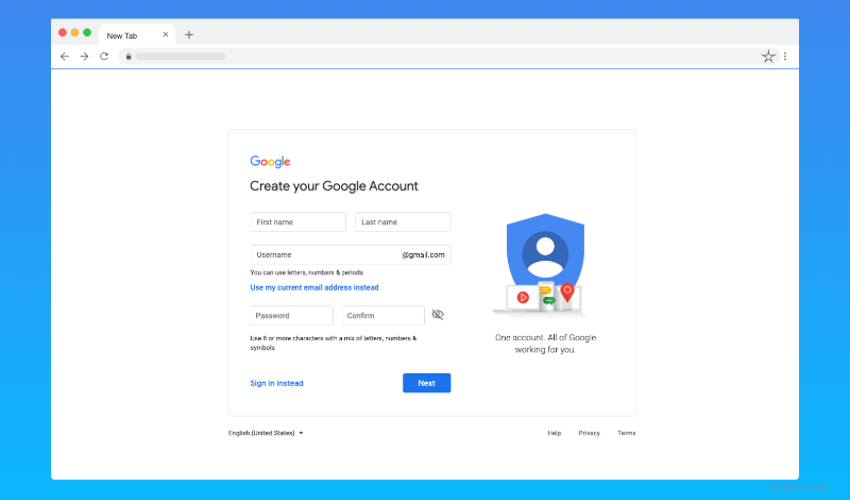
Step-By-Step Guide to Implement Passkeys
- Navigate to the security settings within your Google account.
- Seek out the 'Passkeys' option and proceed to ‘Create a passkey’.
- Confirm your identity by providing your biometric information via a fingerprint scan or facial recognition.
- Upon completion, your passkey will be active and ready to use for future logins, rendering passwords obsolete.
Setting Up a Passkey for Enhanced Google Account Security
Enhance your online security by creating a passkey for your Google account. To start, sign into your Google account and access the settings. Look for the 'Security' option on the left navigation bar and proceed to 'How you sign in to Google', where you'll find the 'Passkeys' section.
Here, initiate the creation of a new passkey by selecting 'Create a passkey'. Your browser may request permission to handle your system’s passkeys, at which point you should approve the requested access by following the instructions displayed on your screen.
Next, decide if you prefer your device or browser to hold the passkey. After making this choice, you'll be prompted to input your biometric details. For instance, MacBook users will be met with a Touch ID prompt for a fingerprint scan, while users of iPhones or Android devices might engage with Face ID or Android facial recognition mechanisms.
Once you apply your fingerprint or facial data, the passkey is established, confirmed by a notification that reads 'Passkey created'. From then on, signing into your Google account will default to using this passkey in place of a traditional password.
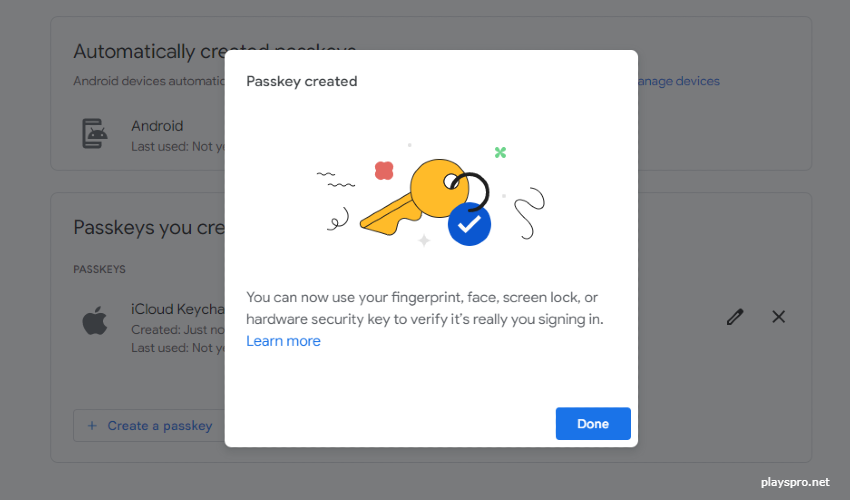
You have the option to review and manage your passkeys within your Google account's 'Security > Passkeys' settings, where they can be renamed or removed as per your preference.
Reverting to Passwords as Your Default Sign-In Method
Should you prefer to use passwords instead of passkeys for any reason, you can alter your sign-in settings. Just revisit the 'Security' settings in your Google account, and look for 'Skip password when possible'. Click on this option and then disable it on the subsequent screen.
Reflections on the Transition to Passkeys
The shift to using passkeys offers a significant upgrade in safeguarding your Google account, combining convenience with tight security. Setting them up is a straightforward process that removes the need to remember and enter complex passwords, mitigating the danger of password reuse.
As passkeys gain adoption across more platforms, they could potentially become the new standard for account security, paving the way for a safer digital experience that keeps your login details firmly secured.
By embracing the use of passkeys, not only do you enhance the security of your personal information, but you also step into a more seamless and user-friendly browsing experience. This innovative leap in digital security ensures that your online presence remains both safe and convenient.
Latest Reviews
-
![Copy My Data]() Copy My Data Tools
Copy My Data Tools -
![Amazon Alexa]() Amazon Alexa Lifestyle
Amazon Alexa Lifestyle -
![Google Classroom]() Google Classroom Education
Google Classroom Education -
![Cisco Webex Meetings]() Cisco Webex Meetings Business
Cisco Webex Meetings Business -
![Chase Mobile]() Chase Mobile Finance
Chase Mobile Finance -
![Move to iOS]() Move to iOS Tools
Move to iOS Tools
Latest Articles
-
![Unearthing Hidden Energy: The Quest for Atomic Batteries in Atomfall]()
- Aug 08, 2025
-
![Digital Horizons: Pioneering the Future of Visual Storytelling]()
- Aug 08, 2025
-
![Neverway Expands to Nintendo Hybrid Platforms with a 2026 Dark Twist]()
- Aug 08, 2025
-
![Sun-Kissed Saga: Unfolding a Summer of Immersive Adventure]()
- Jul 22, 2025